Performing an Analysis
To perform an analysis, start by selecting the appropriate checks. We recommend deselecting any checks you do not wish to perform to keep the analysis focused. You can filter and limit the objects by using the Select Databases or Select Tables options. This allows you to refine your analysis to specific parts of your estate.
Customizing the Analysis
Aireforge Advisor provides various categories of checks to target specific areas of concern:
- Performance: Checks that focus on query efficiency, index usage, and system resource utilization.
- Security: Ensures security best practices are followed, including reviewing user roles and permissions.
- Reliability: Highlights potential system stability risks, like improper configuration settings or over-utilized resources.
- Data Integrity: Identifies issues related to data corruption or other integrity risks.
- Operational Excellence: Looks at areas related to backup practices, database maintenance, and general system health.
- Incident: Helps highlight any specific areas prone to failure or other issues.
Use the Advanced Options to further customize the analysis:
- Select Specific Checks: Narrow down the checks that will be run, based on the categories or objects you're most concerned with.
- Configuration Settings: Define more granular settings for how the analysis will run, ensuring it fits your environment and requirements.
Sorting and Additional Details
In the Select Databases or Select Tables dialogs, you can sort objects by various criteria such as name, size, or missing index impact. This helps prioritize the most critical objects for analysis. If you need more information about a particular object, you can open the Properties dialog by selecting the information icon or by right-clicking the object and choosing Properties.
Running the Analysis
Once you have customized the checks and selected the appropriate databases or tables, click Start Analysis to begin. Aireforge Advisor will run through the selected checks and generate a detailed report based on your configuration.
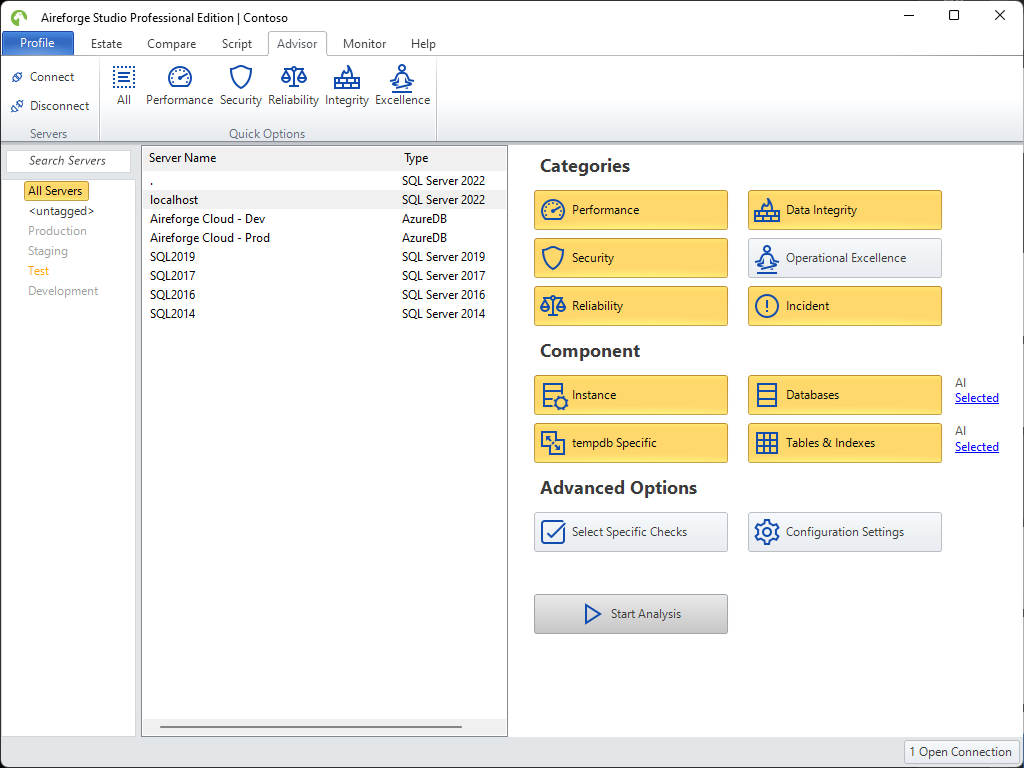
Next Steps
After the analysis is complete, you can review the results to identify and address any issues. For more information on reviewing and interpreting the results, see Viewing the Results.