Viewing Configuration Settings Without Access to SQL Server
Have you ever been asked to help with a database issue but you can't get access? Maybe you're helping out a colleague over Skype, responding to a #sqlhelp request or asking for help yourself and want to provide more information. Quite often, there's a simple configuration setting that may not be optimal but checking every setting could be time consuming and something could be missed (there's a lot of settings).
You could start by running some scripts like sp_blitz (really useful) but they don't always give you the complete picture or you need to extract all settings to store, share or compare them. Aireforge Studio can take an in-depth snapshot of a single instance or the entire estate. This can be really useful to do before or after carrying out any changes or if you need to share your configuration with someone else. You could also attach the saved comparison file to the ticket you're working on, so you know exactly how it looked before and after any changes were made.
Here's a quick tutorial on how you could share configuration information about your SQL Server instance or instance(s) with another person or organisation. Taking a configuration snapshot
If you're new to Aireforge Studio check out the getting started pages, although it's a quite simple application. Once downloaded, create a profile and add the server(s) in question.
Go to the Compare tab and select the comparisons you wish to run or select Full to run them all. A full comparison should finish in a few seconds and won't display any results if you only compared one server or if all of your servers are identical. Now save the results as an .afd (Aireforge Data) file and send it to the other party.
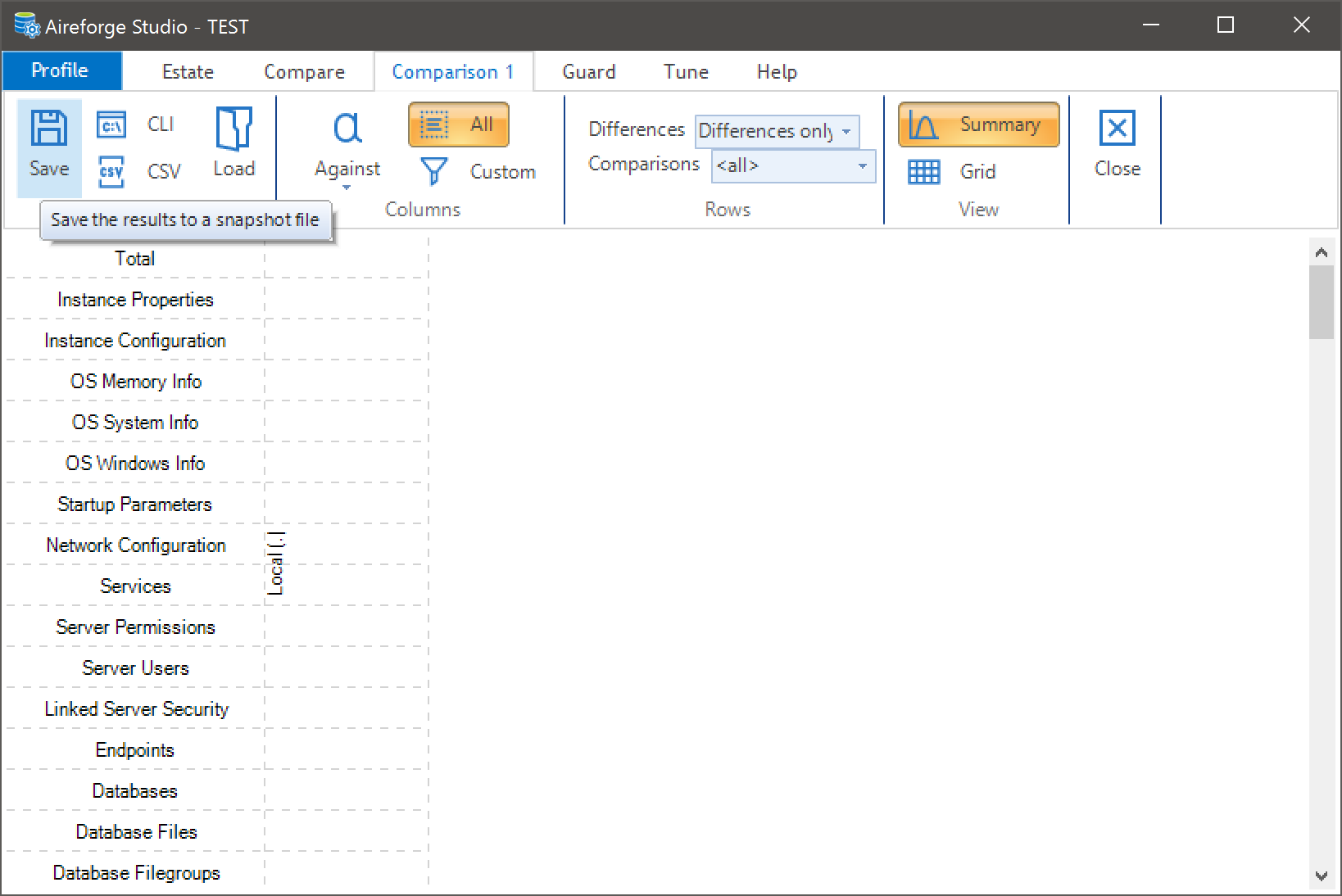
Viewing the results
The receiver will also need to have Aireforge Studio installed. Once installed you can either double click on the .afd file to open, or load the file from within the application. To view the results change Differences to All Rows and the View to Grid. If information has been collected from more than one server, you could also use the summary view to quickly see any differences.
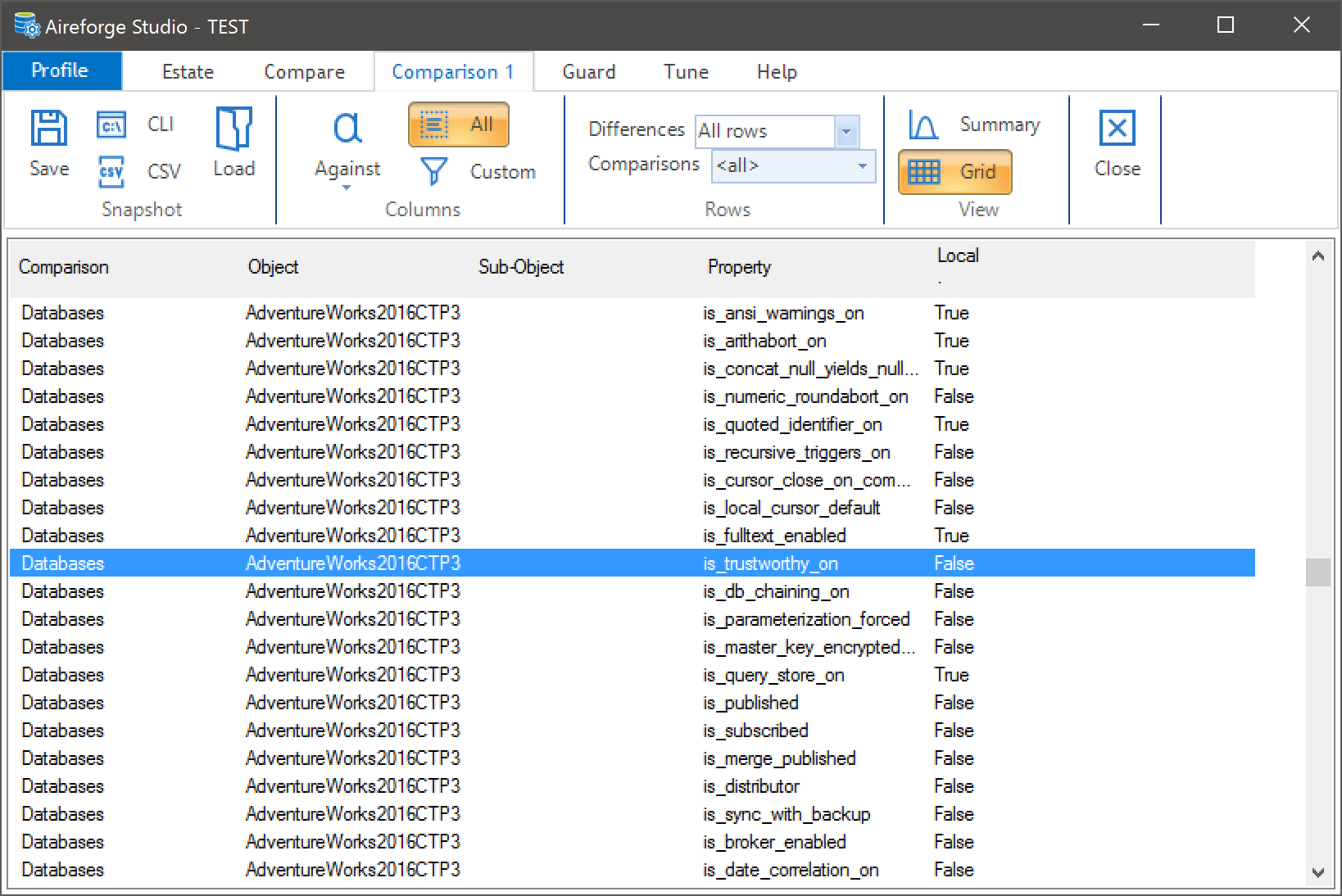
Aireforge Studio performs a lot of preconfigured checks but if it doesn't gather the information you require, you can create your own custom comparisons.
Any problems, however small, please contact Aireforge support.